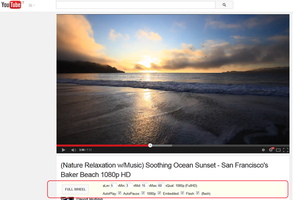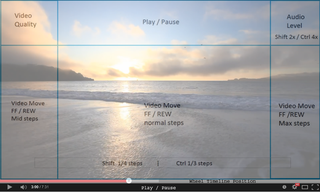Video Mouse Wheel 1.6.6
by franketto
Use wheel mouse on videos to control video/audio/quality.
Choose flash/HTML5 on YouTube, autopause on background tabs, embedded videos.
And much more!
About this Add-on
Have you ever wanted to pause videos in background tabs? Or not having to autoplay a YouTube video in the current tab?
Now you can!
This addon works with videos of YouTube/Vimeo/pages with HTML5 videos/Embedded Video of YouTube-Vimeo-HTML5 also mixed together.
Use wheel mouse on videos to control video/audio/quality.
In all mouse positions but video, you scroll the page as usual, even with ctrl key pressed to zoom.
(---IMPORTANT---: Ads at the start of YouTube videos block the creation of the menu and also the autopause feature doesn't work, so it's better to use also addons to block ads, like AdBlockPlus)
The player video was subdivided into 7 (invisible) zones: each one has a different behaviour.
Infact if you position your mouse over the video you can:
1) PAUSE/PLAY: put the mouse near the CENTRAL TOP or in the very BOTTOM of the screen and move the wheel up or down: if it's playing it will PAUSE or the opposite;
2) VOLUME: put the mouse near the extreme TOP RIGHT of the screen and move the wheel up to raise the volume level or the wheel down to lower the volume;
3) QUALITY: put the mouse near the extreme TOP LEFT of the screen and move the wheel up to raise the quality of the video or the wheel down to lower the quality;
4) MOVE FF/REW: there are 3 areas to FF/REW video:
a) put the mouse in the CENTRAL area, the video fastforwards or backwards of 3 seconds;
b) FASTER MOVE put the mouse in the LEFT area, the video fastforwards or backwards of 15 seconds;
c) FASTEST MOVE put the mouse in the RIGHT area, the video fastforwards or backwards of 60 seconds;
d) more, in YouTube and HTML5 videos, you can use the wheel over the timeline to seek at the desired position.
5) SHIFT+wheel: move video at steps of 1/4 of its duration OR 2x change audio (in the audio area) ; CTRL+wheel: move video at steps of 1/3 of its duration /4x change audio; (SHIFT+CTRL+wheel: 8x audio).
So, you have these steps to combine: 3s, 15s, 60s, 1/4video, 1/3video.
You can change the default values in the 4 input boxes near the "Full Wheel" button. It's also displayed the actual quality of the loaded video.
The only drawback is in FULLSCREEN mode:
****** you MUST NOT use the normal button (on the bottomright of flash player) ****** to set fullscreen,
BUT the specific button you find under the video's title: "FULL WHEEL"
To exit fullscreen you must scroll the wheel over the fullscreen's icon on the bottom-right.
****** In flash mode, DON'T press the mouse buttons in fullscreen, otherwise it will exit fullscreen mode ******
With this addon you can finally open background tabs without hearing the audio of each video: the playing video will be only the one in the active tab.
If you want, you can switch from a video to another one without pausing and automatically the new active video will start playing, or you can switch froma a video tab to a textual one
without pausing the video and when returning to the video it will autoplay from the last position.
Or you can disable autoplay in the active tab: they will remain all paused.
At last you can leave the audio in background when reading or writing in another tab.
Finally you can load all videos at a 1080p quality or, if not present, at the nearest high quality.
It's possible to activate/deactivate the addon on the pages with embedded videos with the relative checkbox.
In YouTube pages it's possible to force the use of the flash player(default) even if the YouTube settings are on HTML5 player. Deactivating flash option, instead, it will loaded the HTML5 player. At every change of type of player, only the actual tab will be reloaded: it will be possible to use flash player in a tab and HTML5 in another one.
1) AutoPlay:
ON: video in the active tab will go in autoplay,
OFF: all active tab videos will be paused at the start;
In embedded videos pages, the videos will never be autoplayed at the tab activation.
2) AutoPause:
ON: videos of background tabs will automatically be paused,
In embedded videos pages, if there is more than one video, using wheel to play a video different from the one playing, the old one will autopause.
OFF: videos will play also if they aren't in the active tab;
In embedded videos pages, instead, the playing video will always paused when changing tab.
3) 1080p:
ON: videos will be loaded at 1080p or at nearest resolution (720p, 480p...)
OFF: videos will be loaded at default resolution.
At the topright of the menu in the page there is a "x": if you press it you can hidden the menu commands and the "x" becomes "o": if you press again it will show the menu again.
![[Warning]](https://addons.thunderbird.net/static/img/developers/test-warning.png?b=58a99cbb-667a0970) Permissions
Permissions