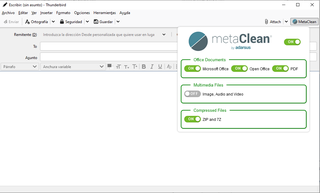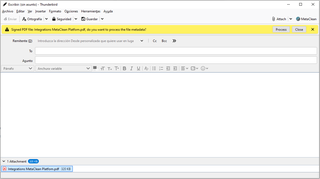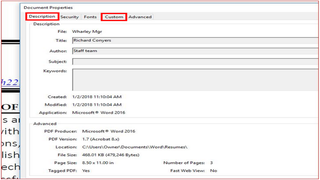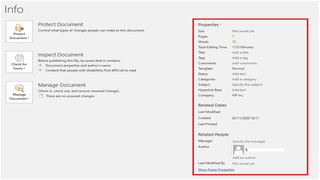MetaClean for Thunderbird 1.1
by MetaClean Developer Team
Removes metadata and hidden data in email attachments preventing the leakage of confidential information that occurs in this type of communication and avoiding possible economic and reputational damages derived from the malicious use of metadata.
About this Add-on
How does MetaClean for Thunderbird works?
In the Standard version, the metadata cleaning is done by uploading each attachment to our server: https://www.metaclean.es
In the Enterprise version, the server that processes the attachments is deployed within the Organization's internal network (Intranet).
- The data that travels through HTTPS always gets encrypted. Thus, the informations are highly secured. Even if the hackers manage to get those informations, they will not be able to misuse them since the data is already encrypted.
- We don't store your data or metadata, it only removes the metadata from the files you send and returns the clean file.
- The file remains on the server for the time necessary for its processing, depending on the size of the file the processing time varies from 10 milliseconds to 600 milliseconds, after this time the file is removed and it will be impossible to restore it (GDPR compliant).
Why should you use MetaClean for Thunderbird?
- Data Breach Prevention: Every document contains metadata. For example, metadata is embedded in the file and is different to the information that is typed on the page – such as Author, track changes or comments. It can tell the reader who created the document, how long was spent editing it, and where the document is saved. Cleaning a document of metadata means that the recipient will only be sent what would be printed. Removing potentially harmful forms of metadata from the attached files is a risk area that should be considered when investigating ways to prevent email-related data leaks.
- Phishing Attack Prevention: MetaClean prevents the exfiltration of information through metadata which is commonly used to generate phishing attacks.
- Ease of use and there is no user registration required: Just install and enjoy it!
How to use MetaClean for Thunderbird?
- This extension automatically processes the document's metadata when it is attached, you don't need to take any additional action, ensuring that the attachments you send are free of metadata and personal information.
- It allows you to quickly and intuitively select the types of files to process (see screenshot).
- It shows information of interest to the user, for example when a PDF file is digitally signed.
Standard Functionalities:
- FREE for personal use.
- Removes metadata from all versions of Microsoft Office, Open/Libre Office, PDF, RTF and Image, Audio and Video files. (See the list of supported file formats at: https://www.adarsus.com/en/file-formats-compatible-with-metaclean/)
- Supports ZIP and 7Z files: compressed documents will be processed by MetaClean.
- Detection of signed PDF files: To avoid invalidation of the signature, a warning will be displayed indicating whether you want to process the metadata of the signed PDF file (see screenshot).
- Delete hidden data such as: Printer routes, history of document changes, etc.
- For free version, the tag "Metadata removed by MetaClean (www.adarsus.com)" will be added to the keyword metadata in processed documents.
Enterprise Functionalities:
- The server that processes the metadata of the files is deployed within the internal network of the organization.
- Creation of metadata templates to remove, add or modify standard and customized metadata tags.
- The text: "Metadata removed by MetaClean (www.adarsus.com)" will be removed from the metadata tag: keyword.
How to view PDF document metadata?
Open the concerned PDF document in Adobe Acrobat and go to File > Properties > Description and Custom tabs. It will show you a window that consists of different components of the metadata of the concerned PDF document.
How to view Microsoft Word/Excel/PowerPoint document metadata?
Open the Word/Excel/PowerPoint document and go to "File" menu. Click "Info" and then click "Show all Properties" to view the metadata entries for the document.