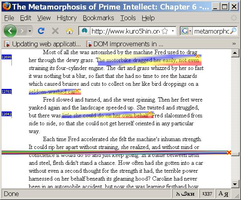웹사이트를 빠르고 자유롭게 누빌 수 있는 Mozilla Firefox를 다운로드하면 이곳에서 수천가지 부가 기능을 사용하실 수 있습니다!
닫기Book Text Mark 1.1.1.1-signed.1-signed.1-signed 다시 시작 필요
제작: Roman Mironenko
Use context menu or Bookmarks menu to set mark lines within long pages. Navigate to marked pages and to the marked lines.
Highlight interesting sections of text, navigate between highlighted sections.
부가 기능 정보
Usage:
Right click on a page or go to the main menu Bookmarks, chose Book Text Mark option and use the Set Book Mark option to set a mark on a page or Highlight option to highlight an area on the page by selecting a rectangular area to be highlighted.
To navigate to a mark use Scroll To Book Text Mark option in the Book Text Mark menu. To navigate to a marked page use Book Text Marks option in the Book Text Mark menu.
To navigate between highlighted text sections use menu or Control Shift Arrow UP/Down.
To remove a mark choose Remove Book Text Mark option in the Book Text Mark menu.
Tools->Book Text Mark Settings menu provides ways to:
1. Add/Remove Book Text Mark option to the context (right click) menu.
2. Delete all marks at once.
3. Allow/deny the extension to scroll to a mark on a marked page automatically
![[경고]](https://addons.thunderbird.net/static/img/developers/test-warning.png?b=58a99cbb-667a0970) 권한
권한