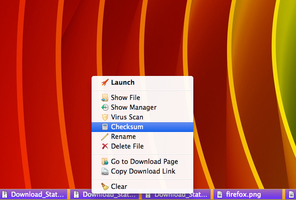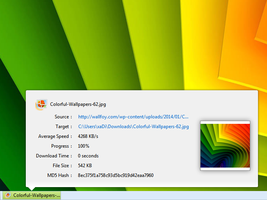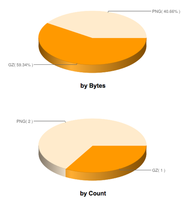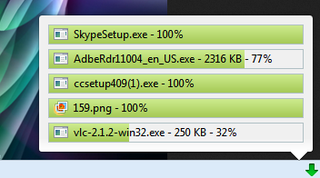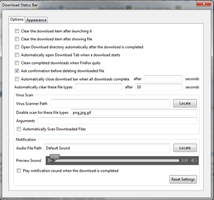Download Status Bar 15.0.0.1
by Szalgiris
Ако сте тип на личност што сака да има целосна контрола над секој аспект од преземањаето датотеки, Download Status Bar е додатокот кој ви треба.
About this Add-on
Download Status Bar е специјално направена според вашите желби и барање и сите ваши очекувања се сместени во јадрото на додатокот, употребувајќи ги најновите карактеристики на Firefox 26 за подобрување на перформансите на вашиот прелистувач и преземањата. Download Status Bar е проект воден и управуван од сопствените корисници, што го одржува да биде свеж и моќен.
Земете копија на Download Status Bar за да имате целосна контрола над вашите преземања.
Карактеристики
✓ Supports Firefox 26, Firefox 28, Firefox Australis and Firefox 31
✓ Supports Firefox 25, Firefox 24 ESR and Firefox 24 Before
✓ Supports Pale Moon
✓ Automatically close download bar when all downloads completed
✓ Open download directory when the download is completed
✓ Clear the download item after launching it
✓ Clear the download item after showing file
✓ Download Progress Color
✓ Download Text Color
✓ Manual Virus Scan
✓ Automatic Virus Scan
✓ Disable virus scan for certain file types
✓ Double Click on download item will Launch the download file
✓ Open Download Tab
✓ Options reachable as Add-on Preferences in Tools / Add-ons / Download Status Bar
✓ Last Clear will auto close Download Bar
✓ Key to toggle Download Bar = CTRL + ALT + D for Windows / CMD + ALT + D for Mac
✓ Go to Download Page
✓ Copy Download Link
✓ Download Complete Color
✓ Play notification sound (supports .ogg, .wav, .mp3 file types)
✓ Pause/Start/Cancel buttons
✓ Delete File
✓ Double click on empty bar space will auto clear completed download items
✓ Download Speed Color + 4 customizable color
✓ Download Background Color
✓ Tools menu option to toggle Download Status Bar
✓ Flexible Download items
✓ Download width can be set to a fixed value
✓ Wildcard support for Auto Clear
✓ Reset Color Settings
✓ Right click on empty bar space will show Add-on Menu
✓ Left Click on download item will show download Information Panel
✓ Auto Close for Wildcard Clear
✓ Reset Settings for Notification Sound
✓ Last Launch will auto close Download Bar
✓ Last Show File will auto close Download Bar
✓ Download Panel for Add-on Bar
✓ Middle click on Download item will clear it
✓ Clear Button
✓ Progress percentage, Speed and Remaining time as Progress Notification can be customizable.
✓ Flash Video Downloader support
✓ Download Item Width & Height set
✓ Auto open Download Tab when a Download starts
✓ Hide Clear Button option
✓ Mouseover on Download item will open Information Tooltip
✓ Hide Downloads Button
✓ Rename File
✓ Pause All Downloads
✓ Resume All Downloads
✓ Cancel All Downloads
✓ On the fly Option change feature
✓ Previewing downloaded image files in Information Popup
✓ Target entry in Information Popup shows File save location
✓ Clicking Source entry in Information Popup opens it in New Tab
✓ Clicking Target entry in Information Popup shows the Target file
✓ Long Source entries are trimmed in Information Popup
✓ Hovering Source and Target entries shows tooltip
✓ Downloaded entry in Information Popup shows downloaded bytes
✓ Preview completed Image files (supports PNG, GIF, JPG, BMP) in Information Popup
✓ Clicking on preview image opens it in New Tab
✓ Icons for Context Menus
✓ Movable Panel can be pinned to Navigation Toolbar
✓ Drag n Drop Download item will copy file into target folder
✓ Privacy window support
✓ Download Counter for Toolbar button
✓ Porting downloads between Bar and Panel
✓ Options Windows auto focus
✓ Download Pause Color
✓ Bar Background Color
✓ Drag n Drop after Download complete
✓ History feature. Download Status Bar will remember downloaded files across sessions.
✓ Open Download Tab only utilizes one tab
✓ Case insensitivity for file extensions
✓ Gradient Color for Interface Elements (Download background, progress, complete, pause and speed color can be styled with a linear gradient rather than flat color)
✓ Arguments for Virus Scanner
✓ Delete File Warning
✓ Bar Background Color now has gradient
✓ Clean completed Downloads when Firefox quits
✓ Progress Notifications (Progress, Speed and Remaining Time) can be shown/hidden
✓ 4 color for Download Speed
✓ Resume context option
✓ Closing download bar automatically after specific time. This new option is placed above Auto Clear option in Options window.
✓ MD5 Hash feature in Information Popup.
✓ Preview for JPEG file.
✓ "Ask confirmation before deleting downloaded file" option
✓ Checksum Window to calculate MD5, MD2, SHA1, SHA256, SHA384, SHA512 and compare.
✓ Statistics Page which is accessible from Add-on context menu
✓ Vertical/Horizontal Progress Notifications
✓ Font Size for File Name and Progress Notifications
✓ Help Page contains full tutorial for Download Status Bar. (Right click Downloads button and select Help option from context menu to open up Help Page)
✓ Rename Window Interface Update. (It is quicker to rename file now by separated File Name and Extension textboxes.)
✓ Double Click functionality for Download Item can be set to either Launch or Show File via Options Window. It is placed under "Ask confirmation before deleting downloaded file".
✓ Keyboard short-cut change via "extensions.downloadbar.shortcutkey" preference if you have a conflicting short-cut. You need to restart Firefox for the new short-cut.
✓ "Send to" feature to send files to selected folders. Defaults are Desktop and Downloads directory and you can also chose another directory by Custom option.
✓ Locale en-US
✓ Locale fi-FI Finnish
✓ Locale de German
✓ Locale it Italian
✓ Locale nl Dutch
✓ Locale pl Polish
✓ Locale sv-SE Swedish
✓ Locale zh-CN Chinese (Simplified)
✓ Locale zh-TW Chinese (Traditional)
✓ Locale pt-BR Portuguese (Brazilian)
✓ Locale tr Turkish
✓ Locale hu Hungarian
✓ Locale ro Romanian
✓ Locale ja-JP Japanese
✓ Locale ru Russian
✓ Locale fr French
✓ Locale mk-MK Macedonian
Кога преземате датотеки од интернет, Download Status Bar автоматски ќе го стави напредокот на датотеките во лентата за преземање. Како што навестува името, лентата за преземање е лентата во долниот дел на Firefox, воглавно над лентата за додатоци. Бидејќи Download Status Bar е лесен за употреба и доволно умен, лентата за преземање ќе биде видлива само кога има активно преземање. Ако нема преземање за покажување, лентата за преземање автоматски се сокрива за да отвори повеќе простор. Повторно ќе се појави автоматски кога ќе почнете со преземање на било која датотека.
Но ако саката да ја видите лентата за преземање дури и ако нема тековни преземања, можете да ги употребите следниве тастатурни кратенки:
Windows: CTRL + ALT + D
Mac OS X: SHIFT + ALT + D
Linux: (CTRL/CMD) + ALT + D
Исто така можете да ги употребите погорните тастатурни кратенки да ја сокриете лентата за преземање кога ќе посакате. Со други зборови, овие кратенки ја вклучуваат/исклучуваат лентата на ваше барање. As another option, you can toggle Download Bar by Download Status Bar menu option under Tools menu of Firefox.
Откако ќе ја отворите лентата за преземање, ќе го забележите копчето за преземања на левата и копчето за расчистување на десната страна од лентата. Копчето за преземања е главното копче на додатокот Download Status Bar, со кое се отвора контекстното мени на додатокот. Со копчето за расчистување се отстрануваат сите завршени преземања од лентата за преземање со еден клик на глувчето.
Со кликнување на копчето за преземање се отвора контекстното мени на додатокот, како што е опишано подолу.:
- Опции: Оваа опција на менито ќе го отвори прозорецот за опции на додатокот, каде што можете да го прилагодите додатокот според вашите потреби.
- Статистички податоци: Оваа опција на менито ќе ја отвори страницата со статистички показатели, каде што ќе се појават детали и графикони за претходните преземања.
- Покажи ја историјата на преземања: Оваа опција на менито ќе ја отвори стандардната библиотека за историја на Firefox во случај ако сакате да ги видите преземањата како список.
- Отвори го табот за преземања: Оваа опција на менито ќе ја отвори библиотеката за историја на Firefox како посебен таб.
- Преземања: На ов мени се наоѓаат опциите за пакетно управување: паузирање, продолжување, откажување и расчистување на сите преземања.
- Помош: Оваа опција на менито ќе ја отвори страницата за помош на Download Status Bar каде што ќе добиете детали за овој додаток и како ефикасно да го ползувате.
- Затвори ја лентата: Оваа опција на менито ќе ја затвори лентата за преземање.
Firefox
Thunderbird
Seamonkey
Секоја преземена датотека ги содржи следниве елементи:
You can also right click on each download item to get a context menu for more actions and information which are described as below:
- Лансирај: Opens or executes the download file. This option will be available after download has completed.
- Покажи ја датотеката: Ја прикажува преземената датотека во директориумот каде што се наоѓа.
- Покажи го управувачот: Го прикажува прозорецот со историјат на преземањата
- Вирус скен: Scans the download file manually with the Security Software you assigned. This option will ask you to locate and assign a Security Software if you did not assign already.
- Збир за проверка (Checksum): Opens up Checksum window where you can calculate and compare MD5, MD2, SHA1, SHA256, SHA384, SHA512 values for the downloaded file.
- Преименувај: Opens up Rename window to let you rename your downloaded file. This option will be available after download has completed.
- Избриши ја датотеката: Deletes downloaded file from your computer. It will ask you confirmation before attempting to delete the file. This option will be available after download has completed.
- Оди на страната за преземања: Ја отвора страницата за преземање во нов таб.
- Копирај го линкот за преземања: Го копира URL за преземање на клипбордот.
- Откажи: Cancels the active download and removes the download file from your computer. This option is available for the downloads that are in progress.
- Паузирај: Го паузира активното преземање.
- Продолжи: Го продолжува паузираното преземање.
- Расчисти: Ја расчистува преземената датотека од лентата за преземање.
- Извор: Source URL of the download file. Left clicking on Source link will open up Source URL in browser as a new tab. Right clicking on Source link opens Copy menu to copy the Source URL of the download.
- Цел: Location at which the downloaded file is stored on your computer. Left clicking on Target link will open up the download file in its containing folder. Right clicking on Target link opens Copy menu to copy the file path of the download file.
- Тековна брзина: Тековна брзина на преземањето на активната датотека во KB/s.
- Просечна брзина: Average download speed of the completed download in KB/s. This information will be available after download has completed.
- Напредок: Progress percent completed for the download.
- Преостанато време: Преостанато време до завршување на преземањето.
- Време за преземање: Time spent to complete the download. This information will be available after download has completed.
- Преземени: First section of this field indicates Current Bytes which is the number of bytes currently transferred while the second section indicates Total Bytes which is the total number of bytes to be transferred before the download finishes.
- Големина на датотеката: Size of the download file on disk. This information will be available after download has completed.
- МД5 хеш (MD5 Hash): Automatically calculated MD5 Hash of the downloaded file. This information will be available after download has completed.
You can also hover over a download item to open up Information Tooltip to get download details in a quick pace.
Совет: Double clicking on download item will automatically Launch downloaded file.
Совет: Double clicking on Download Bar automatically clears all completed downloads.
Совет: Средно-кликнување на преземената датотека ќе ја исчисти од лентата за преземање.
Совет: Left clicking on empty space in Download Bar will open up Add-on Context Menu.
You can customise Download Status Bar according to your needs by the Options window. You can open up Options window by right clicking on Downloads button and selecting Options menu. As an alternative, you can click Tools from Firefox menu, then go to Add-ons, find Download Status Bar in the Extensions tab and click on Preferences button to open up Options window. Available options are described as below:
- Отстрани ја преземената датотека по нејзиното лансирање: Checking this option will let you clear download item automatically from Download bar after you Launch the file either by context menu Launch option or simply double clicking on Download item.
- Отстрани ја преземената датотека по нејзиното прикажување: Checking this option will let you clear download item automatically from Download bar after showing the download file in its containing folder.
- Автоматски отвори го директориумот за преземање по завршувањето на преземањето: Checking this option will let you open up Download directory automatically after the download completes.
- Автоматски отвори го табот за преземање кога ќе започне преземањето: Checking this option will let you open up Download Tab automatically in the browser as a tab when a download starts.
- Исчисти ги завршените преземања кога ќе се затвори Firefox: Download Status Bar keeps the History of your downloads from previous session and shows them up in the Download Bar again when the new session starts. If you do not want to keep download History in Download Bar, you can check this option to clear Download items automatically from History when Firefox quits.
- Побарај потврда пред да ја избришеш преземената датотека: Before deleting a download item, Download Status Bar ask confirmation to prevent unintended delete actions. If you do not want this confirmation window to speed up the delete process, you can uncheck this option.
- Автоматски затвори ја лентата со преземања откако сите преземања ќе завршат: Checking this option will let you keep Download Bar when there are active Downloads but hide it automatically when all Downloads complete to preserve the web page area. You can also specify a time interval before the Download Bar automatically disappears.
- Автоматски отстрани ги овие типови на датотеки: You may find some file types unimportant to keep in Download Bar and want to clear them automatically after a specific time interval. You can type the file extensions to clear in this field separated by commas. Having an * character in this field is meant to be a short-cut for all file types.
You can automatically scan downloaded files by tuning the fields in this options group.
- Адреса на вирус скенерот: Location at which your preferred Security Software is stored on your computer. Click Locate to open up File Picker to assign a Security Software for Virus Scan if you did not assign already.
- Не ги скенирај следните типови на датотеки: If you want to omit Automatic Virus Scanning for certain file types, you can type their file extensions in this field by comma separated.
- Параметри: Most of the Security Software does not need any additional arguments for Virus Scan so you can leave this section empty as default. If your Security Software needs additional arguments you can type in this field. You can use %1 expression as a placeholder for the file location of downloaded file.
- Автоматски скенирај ги преземените датотеки: Check this option to automatically scan downloaded files by your Security Software when the download completes.
You can get sound notifications when downloads finish by tuning the fields in this options group.
- Адреса на аудио датотеката: Location at which your preferred Notification Sound is stored on your computer. Click Locate to open up File Picker to assign a Sound file for Notification if you did not assign already. Possible sound files that can be assigned as notification are .ogg, .wav and .mp3 file types. Default Sound is the notification sound which is included inside the Download Status Bar add-on.
- Звук за преглед: If you want to listen to current Notification Sound, you can click play button of sound player to preview the assigned sound file.
- Употреби звук за известување кога преземањето е завршено: Check this option if you want to get sound notifications when downloads are completed.
- Ресетирај ги поставувањата: Clicking Reset Settings button will reset the values for Notification options.
You can customise the interface of Download Status Bar by the options provided in this tab.
Боја
You can change the appearance of Download Items by tuning the color pickers in this options group. Each color is gradient based to create a nice effect for the interface elements. Every color change is applied instantly by Download Status Bar:
- Боја за позадината на преземањето: Pick a special color from the related Color Picker to assign color for the background of Download Item. Because Progress color will superpose the background color of Download Item when the download finish, you may want to change this color when you start downloading a large file to be able to see how the color looks like.
- Боја за напредокот на преземањето: Pick a special color from the related Color Picker to assign it as progress color for the active Downloads.
- Боја за текстот на преземањето: Pick a special color from the related Color Picker to assign it as text color for File Name and Progress Section of Download Item.
- Боја за завршено преземање: Pick a special color from the related Color Picker to assign it as a color to indicate completed Downloads.
- Боја за паузирано преземање: Pick a special color from the related Color Picker to assign it as a pause color to indicate paused Downloads.
- Боја за позадината на лентата: Pick a special color from the related Color Picker to assign it as a background color for Download Bar.
- Ресетирај ги поставувањата: Clicking Reset Settings button will reset the values for Color options.
You can assign different colors for different download speeds by tuning the fields in this options group. Assigning Speed Colors will overwrite the Progress Color from the Color options group if you assigned any.
Кориснички интерфејс
You can change the interface of Download Status Bar by the fields provided in this options group:
- Лента за преземање: This is the default download interface for Download Status Bar. If you select this option, Download Items are put in the Download Bar which is placed at the bottom section of the browser.
- Панел за преземања: If you want to keep your Download privacy from others, you can select this option to place all Download Items in a Toolbar Button Panel. The Toolbar Button will be placed in Add-on Bar as default. If there are no Add-on Bar or if Add-on Bar is hidden at the moment, the Toolbar Button will be placed inside the Navigation Toolbar of Firefox. Toolbar Button has also a counter next to it. First section of counter indicates the number of active downloads in progress and the second part of the counter indicates the number of completed downloads.
You can hide or show Progress Percent, Speed and Remaining Time items in the Progress Section of Download Items by tuning the checkboxes in this option group.
Порамнувње на напредокот
You can adjust the Progress Section alignment of Download Items by tuning the fields of this options group. Selecting Horizontal option will place Progress, Speed and Remaining Time elements side by side while switching to Vertical place all Progress elements in vertical position.
Преземи ја датотеката
You can change the width and height values of a Download item by tuning the fields in this options group:
- Ширина: Внесете нумеричка вредност во ова поле за поставување на широчината на преземаната датотека.
- Висина: Внесете нумеричка вредност во ова поле за поставување на височината на преземаната датотека.
- Големина на фонтот за името на датотеката: Внесете нумеричка вредност во ова поле за поставување на големината на фонтот за името на преземаната датотека.
- Големина на фонтот за напредокот: Внесете нумеричка вредност во ова поле за поставување на големината на фонтот за одделот за напредок на преземаната датотека.
Скриј го копчето за преземање во лентата за преземање: Штиклирањето на оваа опција ќе го скрие копчето за преземање во лентата за преземање.
Оваа страница ја има и на други јазици:
de - германски
en-GB - англиски (Велика Британија)
en-US - англиски (САД)
es-MX - Spanish (Mexico)
fi-FI - фински
fr - француски
hu - унгарски
it - италијански
ja-JP - јапонски
mk-MK - македонски
nl - џоландски
pl - полски
pt-BR - португалски (Бразил)
ro - романски
ru - руски
sv-SE - шведски
tr - турски
zh-CN - кинески (поедноставена верзија)
zh-TW - кинески (традиционална верзија)
Оваа страница ќе биде целосно преведена на вашиот јазик за неколку денови. Ви благодариме на разбирањето и трпението.
If you wish to see Download Status Bar in your own language, please feel free to translate it in Babelzilla.
http://www.babelzilla.org/index.php?option=com_wts&extension=5704&type=show
+++++++++++++++++++++++++++++++++
You can get more detailed support from Mozillazine topic:
http://forums.mozillazine.org/viewtopic.php?f=48&t=2782661
![[Warning]](https://addons.thunderbird.net/static/img/developers/test-warning.png?b=58a99cbb-667a0970) Привилегии
Привилегии